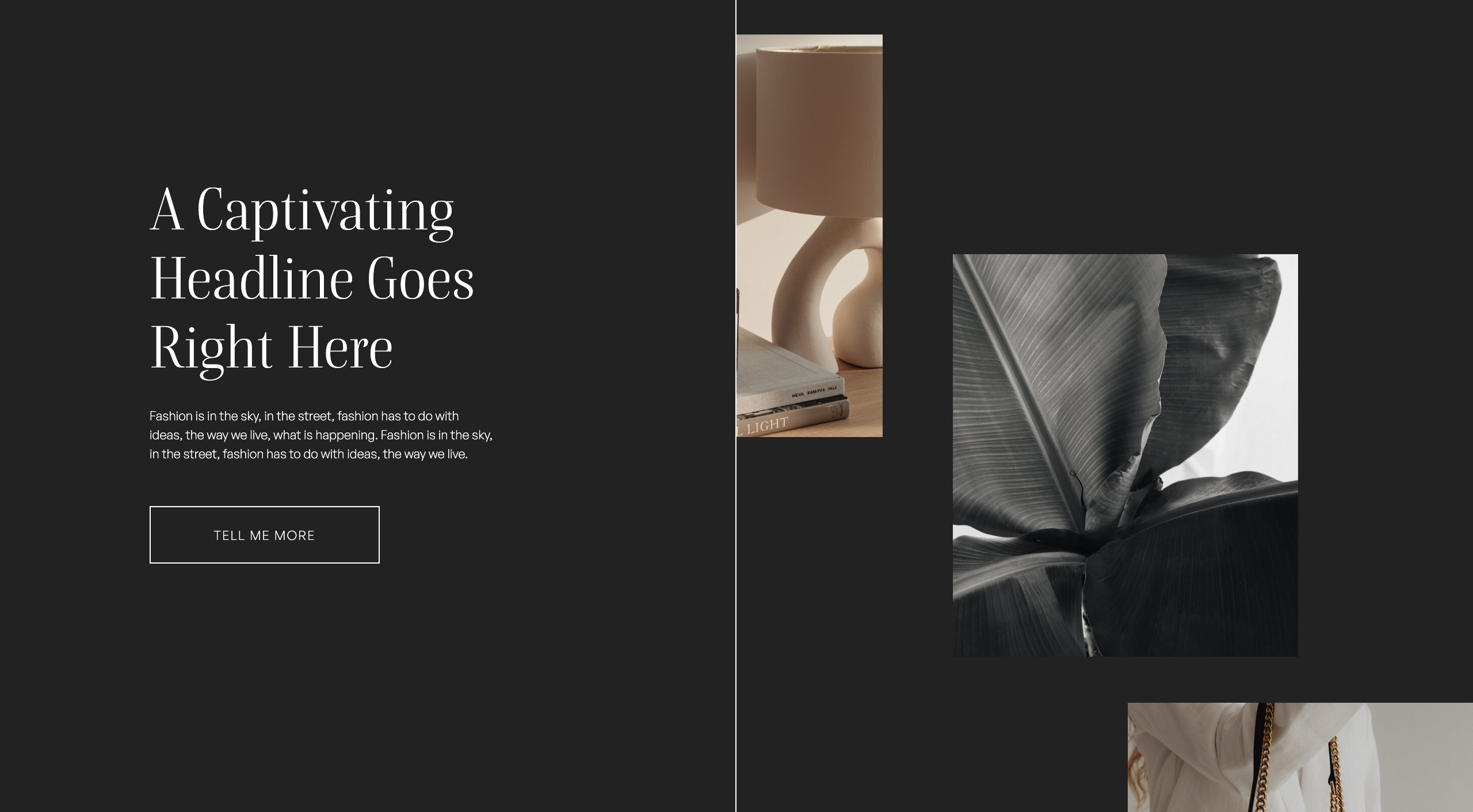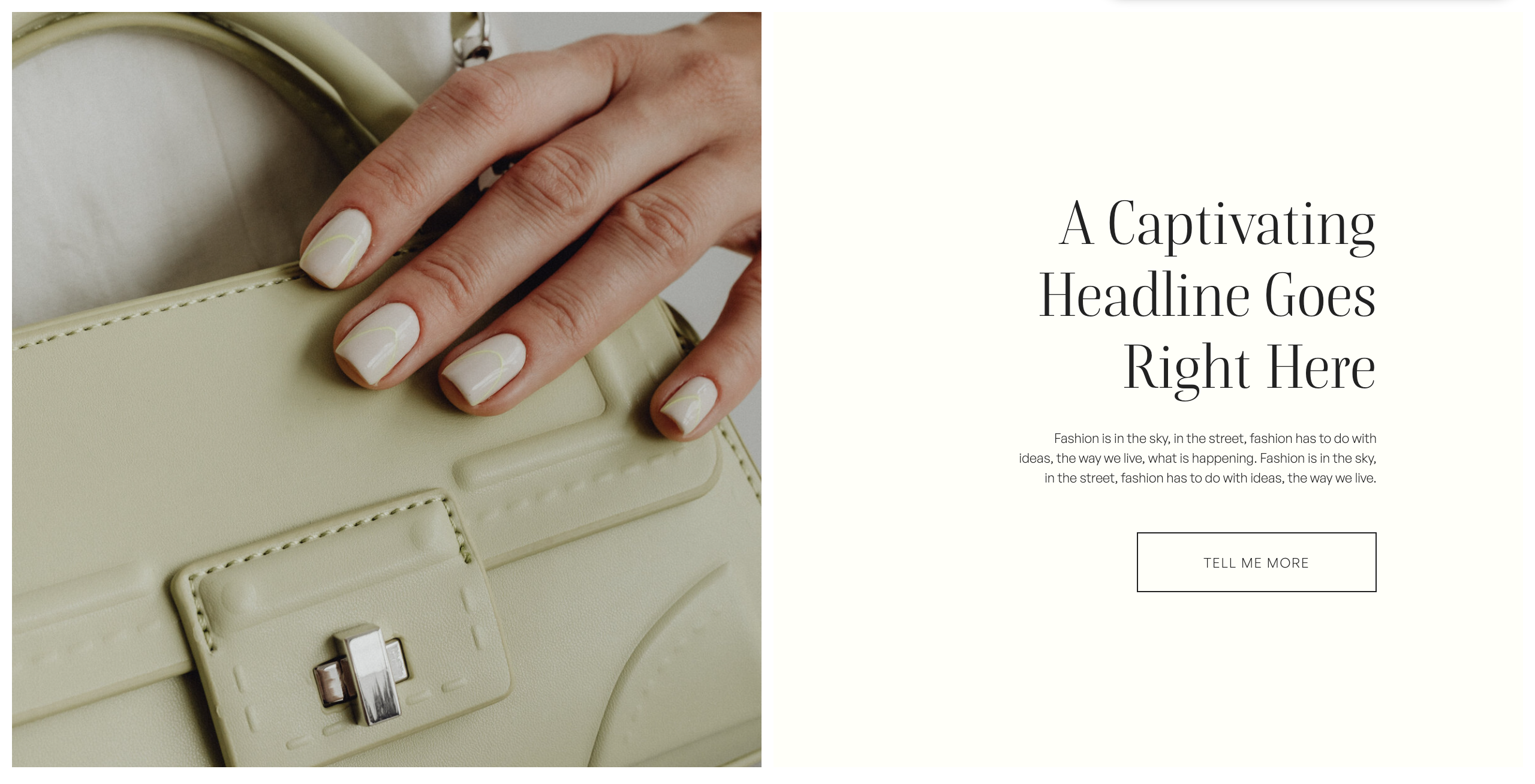In this Showit tutorial, I am going to show you how to update your button links in Showit.
Button links are generally created using text boxes. They can either appear by themselves or be placed on top of a rectangle shape to create the button background.
Choose your preferred learning style:
- Watch the video
- Read the blog post below
Creating and updating button links using Showit is really quick and easy! You don’t even need a single line of code!
Button links can be used to direct your website visitors to other website pages, canvas sections, other areas of the same page, external URL’s, email addresses, phone numbers, text messages and social share triggers.
How to Update Button Links:
Step One: Select the canvas the contains the button.
Step Two: Click once on the text box to access the ‘Text Settings’ menu.
Step Three: Select the ‘Click Actions’ tab from the right-hand menu
Step Four: Select the link type: Page, Canvas, Top of Page, URL, Social Share Link, Email Address, SMS, Phone
Step Five: Complete the next steps: Select the page that you want to link to, select canvas that you want to link to, enter URL address etc.
I hope that you found this tutorial helpful. Feel free to leave any comments or questions below – I would love to hear from you.
If you want more Showit tips and tutorials, don’t forget to subscribe to my YouTube Channel and press the bell icon so you get notified each time I upload a new video.
See you next time!