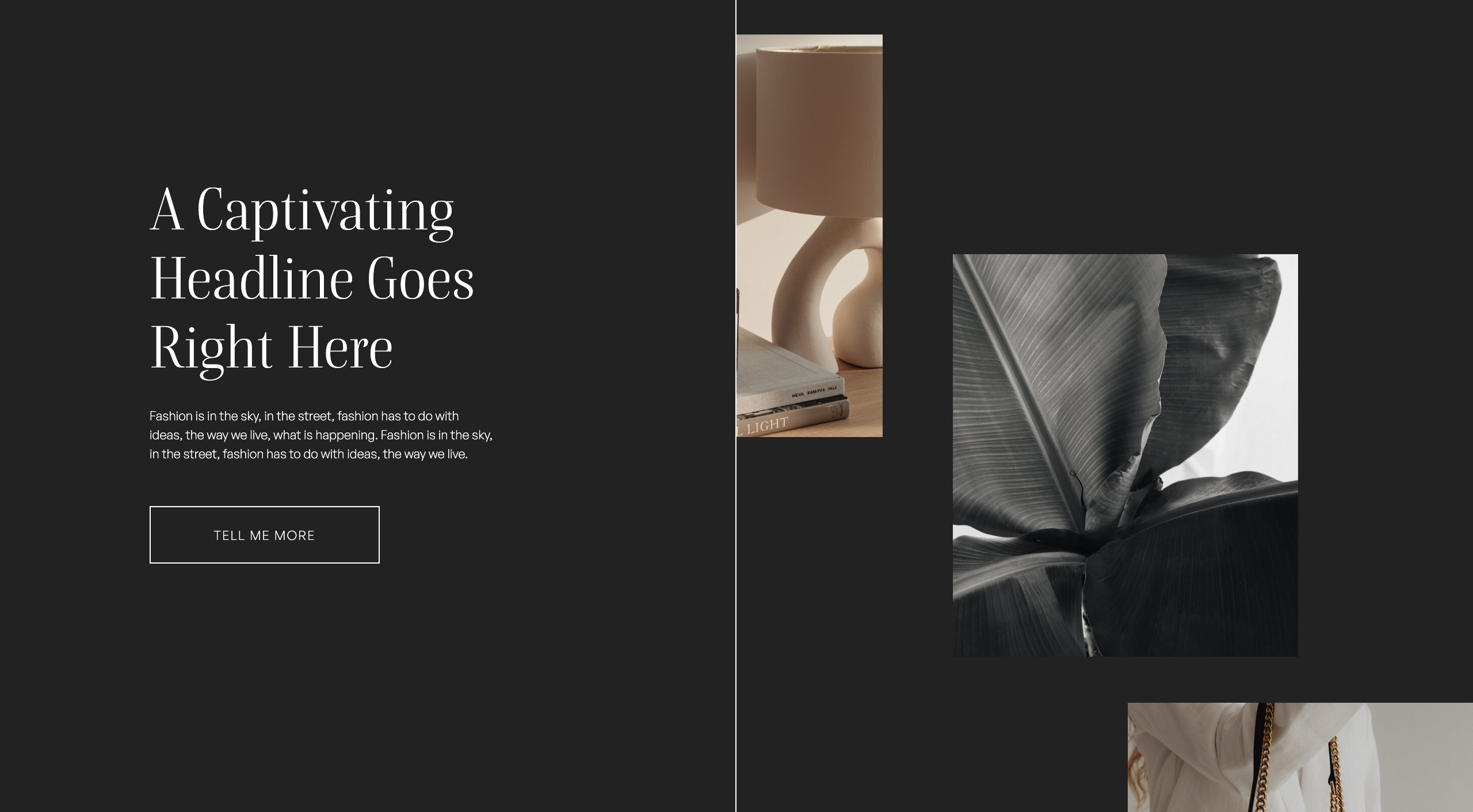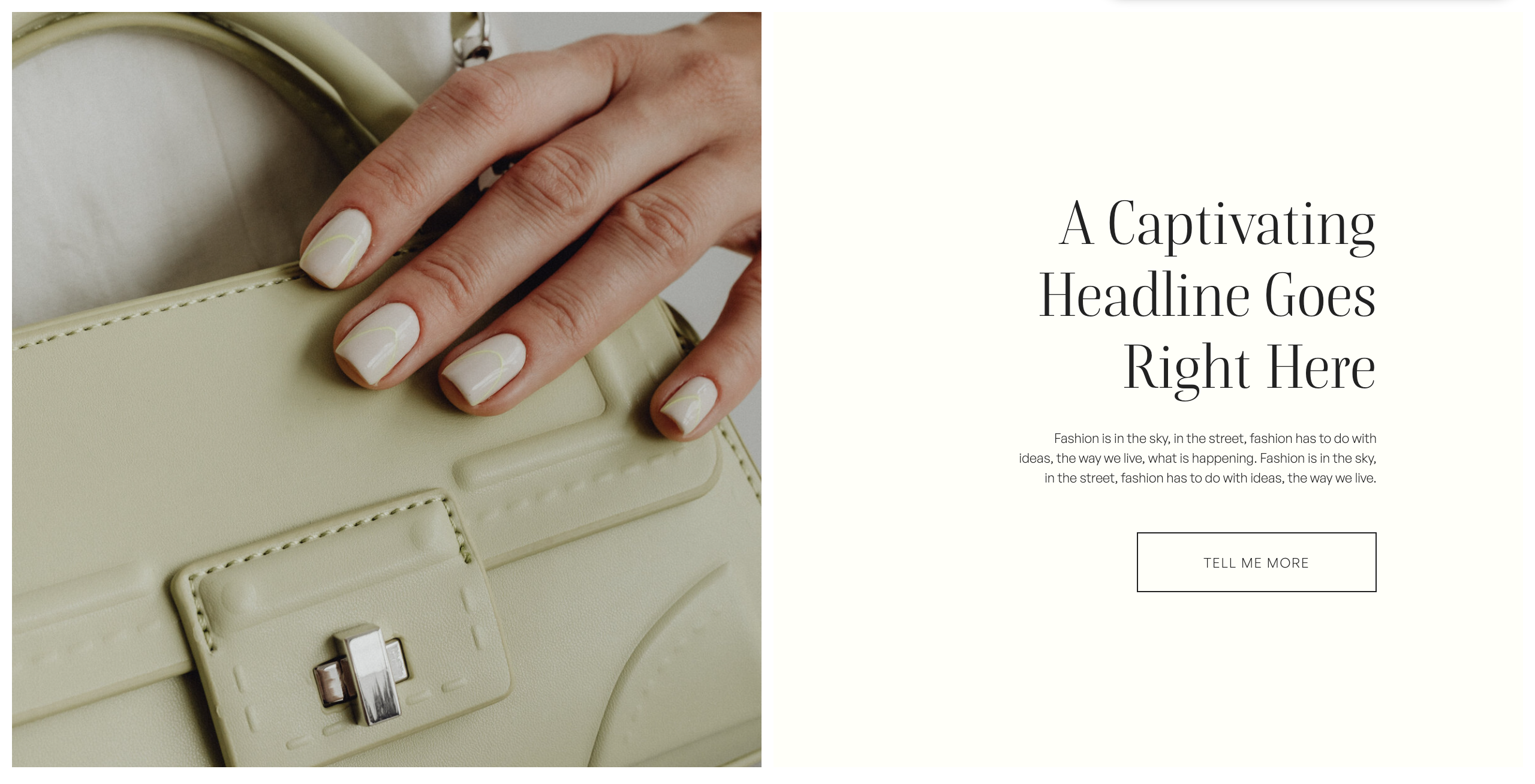In this Showit tutorial, I am going to show you how to update the social media icons on your Showit website.
Choose your preferred learning style:
- Watch the video
- Read the blog post below
To change the social media icons on your Showit website:
Step One: Click once on icon that you want to change
Step Two: Select Icon Chooser from Icon Settings Menu
Step Three: Select new icon
Step Four: Review icon colour and change if desired in first Icon Settings Tab
Step Five: Review icon size and update if desired by selecting Size and Position Tab
I hope that you found this tutorial helpful. Feel free to leave any comments or questions below – I would love to hear from you.
If you want more Showit tips and tutorials, don’t forget to subscribe to my YouTube Channel and press the bell icon so you get notified each time I upload a new video.
See you next time!