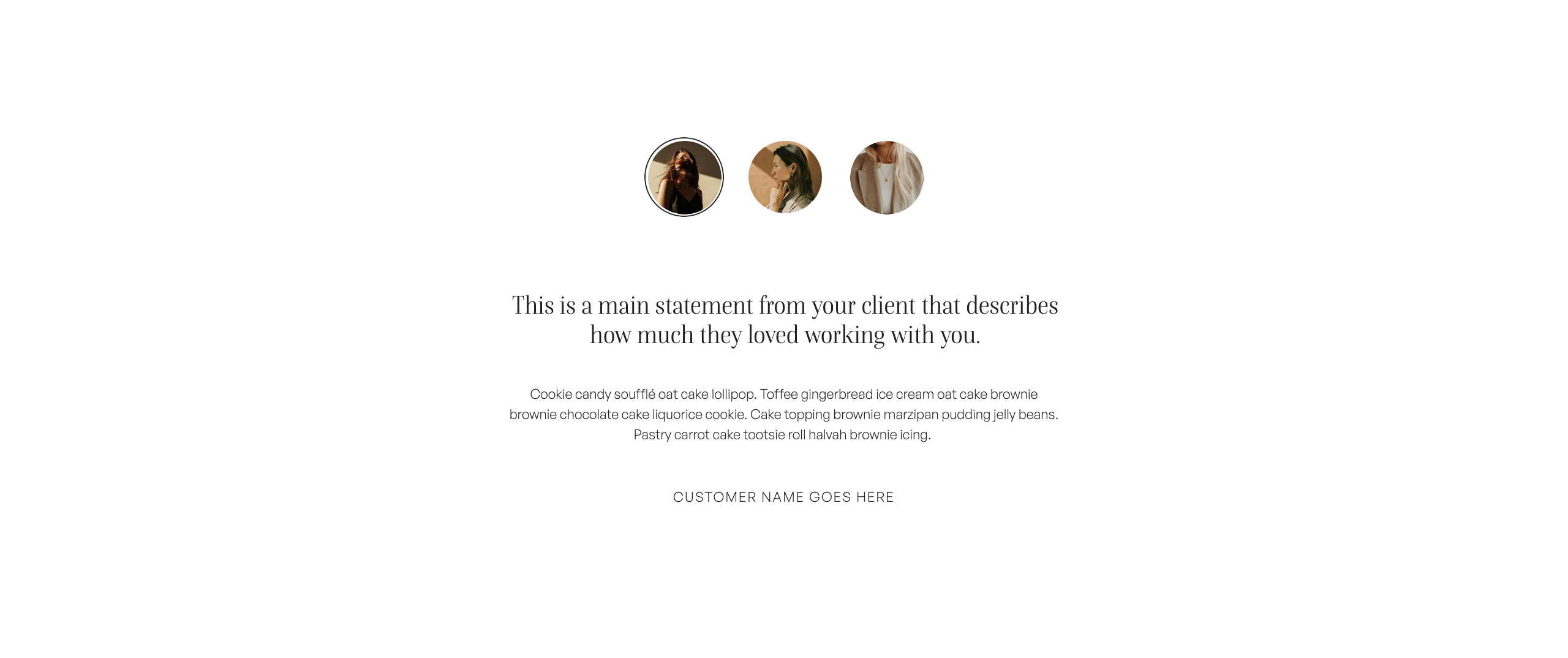In this Showit tutorial, I am going to show you how to add a new canvas to your Showit website.
Choose your preferred learning style:
- Watch the video
- Read the blog post below
Canvases can be split into two categories: page canvases and site canvases. Page canvases are used once on your website.
Site canvases on the other hand are used across your entire website. There is one master site canvas which is saved under your ‘Site Canvases’ list.
Any updates made to the master site canvas will automatically carry across your entire website wherever that site canvas has been added.
To add a new canvas to your Showit website:
Step One: Select page that you would like to add the new canvas to
Step Two: Select Page Tab to access canvas list
Step Three: Select ellipsis icon next to page name to add site canvases as desired e.g. Primary Logo, Navigation, Mobile Navigation, Footer etc.
Step Four: Select ellipsis icon next to page name to add blank canvases as desired for page content
Step Five: Once finished, review Mobile Design and adjust page design accordingly
I hope that you found this tutorial helpful. Feel free to leave any comments or questions below – I would love to hear from you.
If you want more Showit tips and tutorials, don’t forget to subscribe to my YouTube Channel and press the bell icon so you get notified each time I upload a new video.
See you next time!